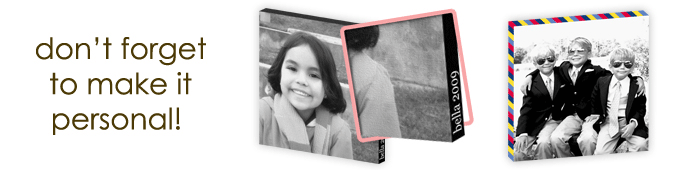
- How do you prepare or finish your canvas?
- What file size/format do you need?
- Is there anything you won't print?
- Can you print images from professional photographers?
- What's your return policy?
- How long does it take to receive my order?
- What is the best way to set-up my camera?
- Can you send me a proof?
- Can you scan a photo for me?
- Checking for lost emails from chiccanvas.com?
- How do you prepare or finish your canvas?
- All of our prints are "gallery wrapped" meaning that the canvas wraps around the side of the image and is then secured to the back of a frame. This also means that the image wraps around the sides to make a very nice presentation.
- Please Note: Our standard gallery wrap uses a portion of your image and wraps it around the sides of the stretch-bar. This creates a classic, seamless look. In the event that your image subject(s) fall to the edge, our designers will automatically apply a digital-stretch edge effect. This will ensure your image remains intact!
- What file size/format do you need?
- A JPEG in 300dpi is preferred. If you're not sure just email it to info@chiccanvas.com and we'll get right back to you with comments or suggestions?
- Is there anything you won't print?
- No!!! Well actually that's not true unfortunately. We can't print any copyrighted material or anything that may be offensive to our employees. We're a pretty open bunch but nudity doesn't work well. If in doubt email to info@chiccanvas.com and we'll give you or confidential opinion.
- Can you print images from professional photographers?
- Not to make this complicated the answer is yes and no. Yes we can print them if you get a release from the photographer. The copyright laws give photographers exclusive rights to reproduce their work even if it's of you. You'll need to get their permission to reproduce them. We'll ask you during your check out process to certify that this was done.
- What's your return policy?
- No questions asked, if you're not happy with it let us know. We'll ship you a replacement as quickly as we can reprint it. Again, info@chiccanvas.com is the place to go.
- How long does it take to receive my order?
- Production takes approximately 5 to 7 business days. Shipping should take no more than 7 business days. Currently all products are shipped FedEx ground. For local orders, you also have the option to pick-up. In which case you will be notified by a customer service representative as soon as your order is completed.
- What is the best way to set-up my camera?
- It is always best to refer to the manual that came with your camera to achieve the highest quality, as every camera is different. We do have some suggestions though, click here to view our resolution suggestions!'
- Can you send me a proof?
- We cannot check files or send a proof until you have placed an order. We can provide a proof if requested. If you have requested a proof and have not received a response from our studio within 5 business days please check your spam folder. However once a proof is sent to you, we cannot proceed with your order until you contact us with approval to continue.
- Can you scan a photo for me?
- Place your order by clicking here
- Once your order has been submitted online, Send your photo to:
Chic Canvas
4860 W. 147th Street
Hawthorne, CA 90250
310-321-5874
* We suggest you send via FedEx, UPS or USPS with a tracking number so that you can confirm that we receive it.Your photo will be returned with your completed order.
*ChicCanvas.com is not responsible for any lost/damaged photo’s.
- Checking for lost emails from
chiccanvas.com?
- If you have requested an email from us and have not received it or have not received a ship notice or order confirmation, our email may have been moved to your "Spam, Junk, or Bulk" folder. Below is a list of the most common email providers and how to change your settings to allow our emails to get through the filters.
AOL Users:
Please check your "Spam" folder. If you find our email there, select our email and click "This is Not Spam." This will help future messages get through.To avoid our emails from getting moved to your "Spam" folder:
1. Click Mail in the toolbar at the top of your AOL window
2. Select Block Unwanted Mail
3. Click Custom Sender List
4. Select Allow only the senders and domains listed below
5. Enter this domain @chiccanvas.com
6. Click SaveHotmail Users:
Please check your "Junk email" folder. If you find our email there, select our email and click "Not Junk." This will help future messages to get through.To avoid our emails from getting to your "Spam" folder:
1. Click Mail, then Options (next to the Help link)
2. Click Junk email Protection
3. Click Custom Sender List
4. Click Safe List
5. Enter this domain: @chiccanvas.com
6. Click Add
Yahoo Users:
Please check your "Bulk Mail" folder. If you find our email there, select the email and click "Not Spam." This will help future messages to get through.Gmail Users:
Please check your "Spam" folder. If you find our email there, select the email and click "Not Spam." This will help future messages to get through.Outlook Users:
1. Select Actions from the top menu bar, then select Junk email followed by Junk email Options.
2. Select Safe Senders, then Add.
3. Type @chiccanvas.com and click OK.
4. Type and click OK.
5. Click OK.Thunder Users:
Please check your "Junk" folder. If you find our email there, select the confirmation message and click "Not Spam." This will help future messages to get through.EarthLink Users:
1. Open the Address Book (Located to the left)
2. Click Add, once the Address Book loads
3. Type @chiccanvas.com and click saveVerizon Users:
1. Open your Inbox
2. Select Options
3. Open the Block Senders tab (At the top of the window)
4. Locate the "Safe List"
5. Type @chiccanvas.com and click OKMSN Users:
To avoid our emails from getting to your "Spam" folder:1. Open Settings: E-mail / Junk E-mail (Located towards the bottom left)
2. Select Junk E-mail Guard
3. Open Safe List
4. Locate "Add people to safe List"
5. Enter this domain: @chiccanvas.com
6. Click AddMcAfee SpamKiller Users:
Open Friends from the sidebar. Select Add, Enter @chiccanvas.com click OK.Mailblocks Users:
1. Open the Addresses tab
2. Click New
3. Enter this domain: @chiccanvas.com
4. Click Accept Mail from this address
5. Open Other Options, Dsplay in People Picker should not be selected
6. Click Submit
7. Select OKMailSheild Users:
1. Locate the Friends button on the MailShield toolbar
2. Select Add.
3. Type info@chiccanvas.com and click OK.
MailWasher Users:
1. Open Tools
2. Click Blacklist & Friends
3. Locate the friends add button (On the right side)
4. Select Wildcard Expressions
5. Input *chiccanvas.com
6. Select OKCleanMyMailbox Users:
1. Select the White List button
2. Enter *chiccanvas.com at the bottom of your list
3. Click the Submit List buttonOddpost Users:
To avoid our emails from getting to your "Probably Spam" folder:1. Locate any mail from the sender you wish to whitelist (Should be in your "Probably Spam" fold)
2. Select the email in question
3. Click on "Move to Inbox and Mark as Not Spam"Spam Inspector Users:
To avoid our emails from getting filtered you must add us to your Friends list:1. Locate any mail from the sender you wish to whitelist (Should be in your "Probably Spam" fold)
2. Select the email in question
3. Click on "Move to Inbox and Mark as Not Spam"Spam Interceptor Users:
1. Click on the Trusted Link in Authentication Lists
2. Enter the email addresses info@chiccanvas.com
3. Click AddSpam Sleuth Users:
1. Click File, then choose Configure
2. Open the Friends Category
3. Enter info@chiccanvas.com on a line by itself
4. Click OK
Spam Cop Users:
1. Go to: http://webmail.spamcop.net/ and log into your account
2. Select the Options
3. Select SpamCop Tools (Under Mail Management)
4. Click on "Manage your personal whitelist"
5. Click on "Click here to add to your whitelist"
6. Enter info@chiccanvas.com on a line by itself
7. Click submitSpam Assassin Users:
1. Open Friends (Located on the sidebar)
2. Select Add
3. Enter info@chiccanvas.com
4. Click OKSpam Butcher Users:
1. Open Configurations
2. Locate the "Known Senders" tab
3. Find "Known Good Senders and Recipients"
4. Click Add
5. Enter info@chiccanvas.com on a line by itself
7. Click OK
Spameater Users:
1. Open Filters
2. Click on the Approved Senders tab
3. Click Add Filter
4. Enter info@chiccanvas.com in the Address Space
5. Select Full Email Address for Address Type
- If you have requested an email from us and have not received it or have not received a ship notice or order confirmation, our email may have been moved to your "Spam, Junk, or Bulk" folder. Below is a list of the most common email providers and how to change your settings to allow our emails to get through the filters.
We are happy to scan a photo for you.
Please follow the steps below:

